CollecTin®More Support
Browse our Frequently Asked Questions and support announcements for CollecTin More.
Frequently Asked Questions
Costs
We normally have the CollecTin More in stock and ship with DHL Parcel so you receive a tracking link.
Delivery times are typically 1-3 working days.
Delivery costs are from £9 + VAT per order depending on the order size.
For the CollecTin original, you receive a link to the template for the printed wrap when you purchase it. We print and ship after you have sent us your final artwork.
Give A Little is free up to the first £1000 raised. It will then prompt you to subscribe to Premium which includes features Gift Aid, Images, Video and GRPR Marketing.
Pricing from £7.50+VAT per month and pricing tiers are based on your annual fundraising revenue.
Within the UK, SumUp has a transaction fee of 1.69% on every transaction. This charge varies outside of the UK and it is best to look at SumUp’s International Site for current rates in your country.
Data
If you need to access the SIM card in your CollecTin More, it is inside the tablet.
Follow these short video to gain access for you 4G 205 tablet:
How to remove your tablet from the CollecTin More
How to access the SIM card on your 4G android tablet
When changing the SIM card, APN settings need to be updated, although some may vary depending on your SIM provider. The setting unique to your SIM card provider are the ones between “” in the text below, which you can get from them.
SIM card APN Settings – 4G Android (Nov 2021 – July 2022)
– On the Home Screen, tap the Settings icon (looks like a cog)
– Select Network & Internet; then Mobile network
– Tap Advanced, then Access Points Names at the bottom.
– Tap the + symbol, top right, and then on Name and enter “Network Name as provided to you” and tap OK
– Tap APN and enter “Setting as provided by your SIM provider” and tap OK
– Tap on the three vertical dots in the top right of the screen and select Save.
– Finally tap in the circle on the new “Network Name as provided to you” row you’ve just made, to select it and put a green circle inside
SIM card APN Settings – 4G 205 Android (Oct 2022 onwards)
– On the Home Screen, tap the Settings icon (looks like a cog)
– Select Network & Internet; then Mobile network
– Tap Access Points Names
– Tap the + symbol, top right, and then on Name and enter “Network Name as provided to you” and tap OK
– Tap APN and enter “Setting as provided by your SIM provider” and tap OK
– Tap on the three vertical dots in the top right of the screen and select Save.
– Finally tap in the circle on the new “Network Name as provided to you” row you’ve just made, to select it and put a green circle inside
If you run out of data please contact Daisy Communications on collectin@daisycomms.co.uk
The CollecTin More has WiFi and 4G, and ships with a multi-network Daisy SIM card pre-installed.
You can therefore connect to your wifi, or activate the SIM by paying
£42+VAT per year for 500mb per month
To sign up for a contract with Daisy Communications and activate your SIM, please complete their webform https://daisycomms.co.uk/collectin/
For further queries please contact them on collectin@daisycomms.co.uk
Give A Little
To reinstall the Give A Little app on your CollecTin More, please tap here on the screen of your unit.
This will download 45MB file, so it is best to connect to Wifi to do this.
Please grant all permissions requested in relation to the Give A Little app.
Visit the Give A Little FAQ’s page, or for further questions please Contact Give A Little
Hardware
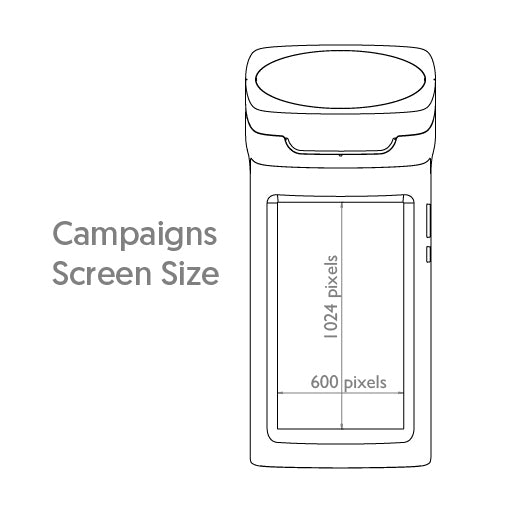
The screen size of the 7″ CollecTin More is 1024 pixels high x 600 pixels wide. It is best to make images this size so that they are not resampled to fit on the screen. This also keeps file sizes small for better data use when deploying or updating campaigns.
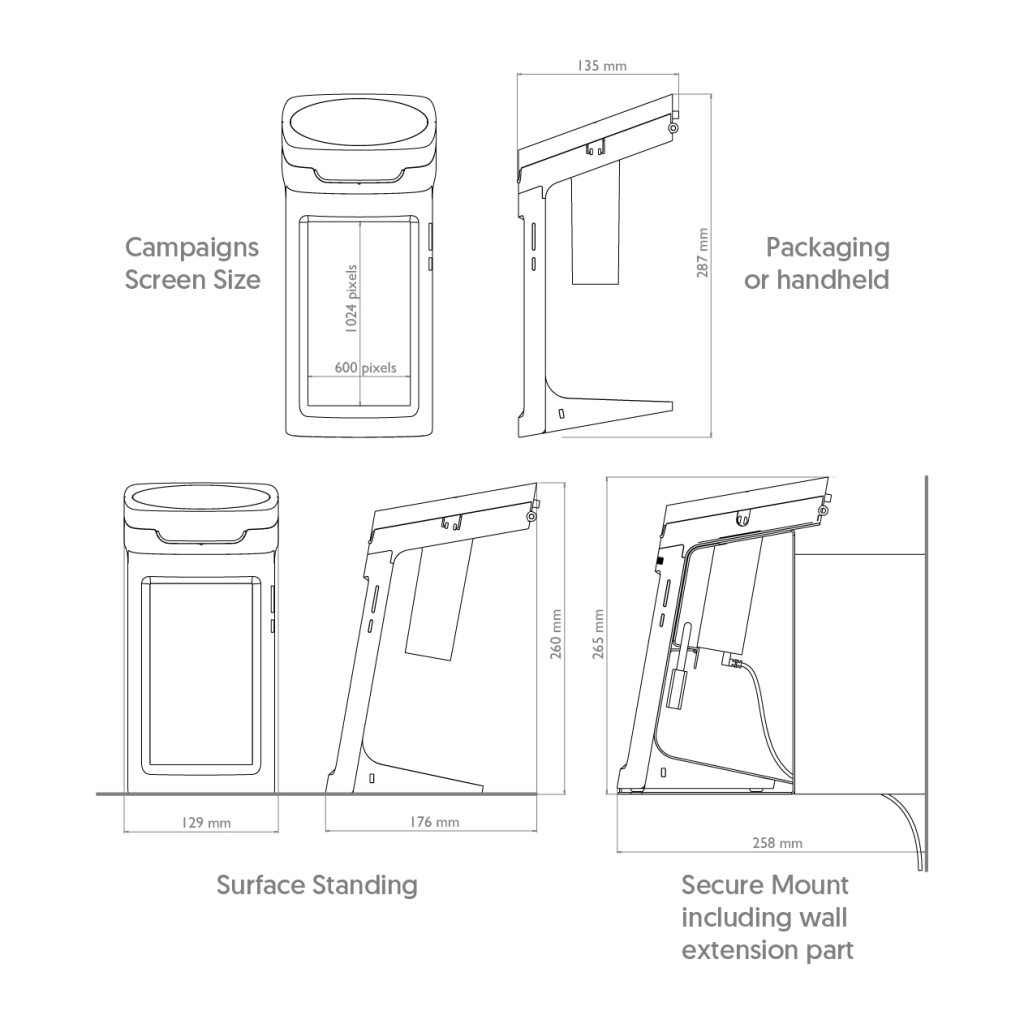
The overall dimensions of the CollecTin More are shown with and without the Secure Mount in this diagram.
- The power button is the short button on the right hand side, only press this button.
- If you press it for 3 seconds you should feel a vibration followed by the screen turning on.
- You may see a battery symbol flash on the screen before it turns on.
- If it is not turning on, then it is likely the battery in the tablet is flat.
- To charge the tablet fully, you will need to put the battery into the handle, and plug the USB cable into the battery and mains adapter.
- If the tablet is completely drained, it might take up to half an hour for the tablet to turn on, but after that it will continue charging on mains power with the screen on.
- If you do not have access to mains power, you will need to put a charged booster battery into the handle.
- You can check the charge level of the booster battery by pressing the circular button next to the USB port.
- 4 blue LEDs means fully charged, and one flashing blue LED means empty.
- A full booster battery will part-charge the tablet.
and you can hot-swap booster batteries without turning the tablet off, or remove the booster battery and charge it elsewhere. - For best performance if you are going to collect away from the mains, charge the whole unit overnight with the battery inserted into the handle.
Plug the USB cable into the base of the battery, whilst it is inserted into the handle. This will charge both the battery, tablet and SumUp reader. For a full charge leave for approx. 8 hours but preferably overnight.
The unit can be locked to any secure object with a Kensington-style computer cable lock which attaches into the slot on the right hand of the CollecTin base.
For extended periods of use the battery should plugged in using a USB cable and mains adapter.
We sell a Secure Mount made from painted steel for securing your CollecTin to a wall or tabletop. This includes a tool and security screws.
We can also supply a secure version of the CollecTin which cannot be dismantled. Please Contact Us for more information
You can buy a SumUp reader with your CollecTin More as a bundle or use your own. They cost £19+VAT as part of our bundle, or can be bought separately for £29+VAT from SumUp’s website
Yes, you can customise the wording and the colour of the unit for an additional cost. We have a limited stock of different colour lid inserts, or for a we can print custom coloured ones for a minimum order of 100.
For further information please Contact Us
The CollecTin More includes a 7″ Tablet setup for Donations, Swappable Boost Battery, 1.5m USB Cable, Mains Charger and a Detachable Lanyard.
Extras such as a SumUp reader, secure mount and spare battery can be provided as part of a provided as part of a bundle
The internal batteries of the SumUp Air and tablet will last up to 6hrs by themselves from full charge, however, inserting a fully charged spare battery will add an extra 2-4hrs.
SumUp
Log into your SumUp Account here and navigate to support on the left hand side to see contact options for Live Chat, Messaging and their Phone Number.
Log into yourSumUp Accountand check to the transactions are showing in your account
Transactions
You will need to enable the receipt screen in your campaign first. This presents a screen that collects an email address after taking the donation, and sends a receipt to the donor.
Open the CollecTin More lid and press the power button of the SumUp Air reader for 1 second. This button is on the right hand side of the reader.
Lift the lid and insert the card into the slot in the card reader, then type the PIN into the reader
- Ask the donor to choose an amount you wish to donate on the Campaign Screen
- Tap the card onto the card reader to complete the transaction
- For transactions above the contactless limit (£100) lift the lid, insert the card and enter the card’s PIN
The smallest donation you can accept is £1 ( or $1, €1, etc )
Warranty
There is 12 month warranty for the hardware.
If a hardware issue persists within 12 months of buying, we can replace it free of charge (excluding delivery costs)
We can often resolve issues with an initial Zoom Call so please Contact Us
We do not cover accidental damage, such as dropping the device.
As our products are modular, we stock spare parts as well as upgrades, and you can Contact Us if you can’t find a component in our Shop
If you have issues that include:
- Tablet or Battery not working/turning on
- Charging issues
- Other hardware issues
Please contact us Contact Us
Some times it is easiest to diagnose and support hardware issues on a video call, and we can offer support on Zoom
Reinstall the Give a Little App
To reinstall the Give A Little app on your CollecTin More, please tap here on the screen of your unit.
This will download 45MB file, so it is best to connect to Wifi to do this.
Please grant all permissions requested in relation to the Give A Little app.
Support Announcements
28-10-23 Change to Give A Little set-up process
The set-up process for Give A Little has now changed, requiring you to set-up a Give A Little username and password, rather than giving you the option of being able to use your SumUp username and password as you could previously do. We are in the process of updating our support material to reflect this.
01-10-2023 - Fully Kiosk failure on CollecTin More units shipped between mid-August and mid-September 2023 - Currently being sent back to us for fixing
We have discovered that the the Fully Kiosk App on these units has the wrong certificate. It does not affect security, but after 24hrs of cumulative use of Fully Kiosk, the message 'non genuine APK detected' will appear, and the tablet will stop working.
The interim solution is to perform a factory reset and then not to restart Fully Kiosk. Be aware the unit will now not be locked down, so may need closer supervision.
We are now arranging for affected units to be collected, updated and returned.
23-09-2021 – App Updating Issue – Solution
You may find that the app requires an update when you open it, and says “Tapping ‘Update’ below will open the Google Play store…”
Please test this by pressing Update, and you should find you can access the app as normal without exiting to the Play Store. You should then go to “Check for update” in the menu.
This message will be fixed in the next version but you will see it one more time when that update becomes available, and this time you will only need to press Update when opening the app.
If it does take you to the Play Store, then it is likely your app has not been updated for more than 6 months, in which case the solution is to download the update here:
25-10-21 - Give-A-Little App disappeared from Home Screen - Solution
- Go to Home Screen
- Swipe up from bottom of tablet screen
- Long press the Give-A-Little App
- Drag and drop onto Home Screen
Reinstall the Give A Little app
This will download a 45mb file, so it is best to connect to Wifi to do this.
Click the downloaded file to launch the update and fix the issue.
If you have a CollecTin branded app, following the update, the icon will change to Give a Little, but the app itself remains the same.
You should now be able to collect donations again.
13-03-20 Test software version link